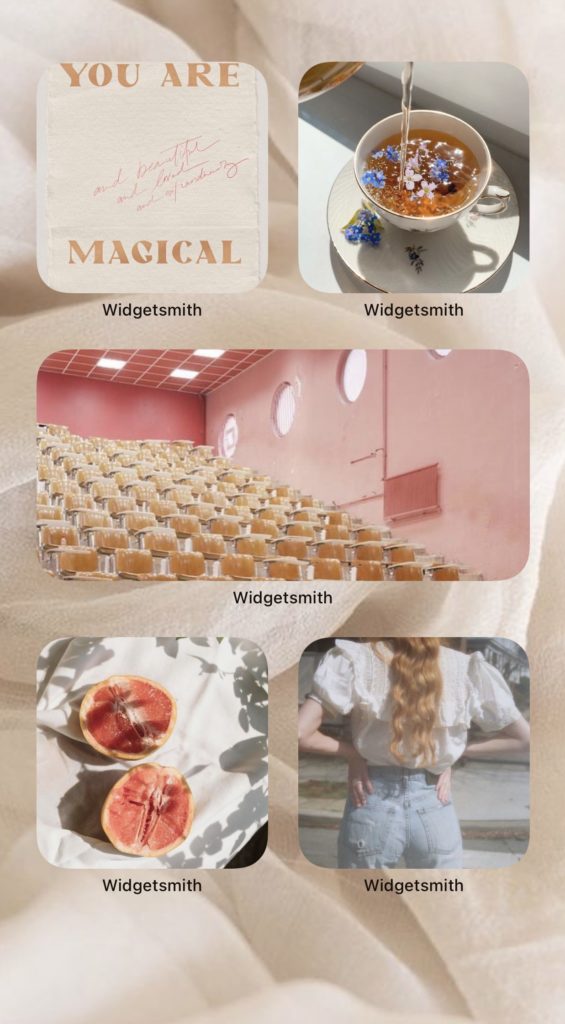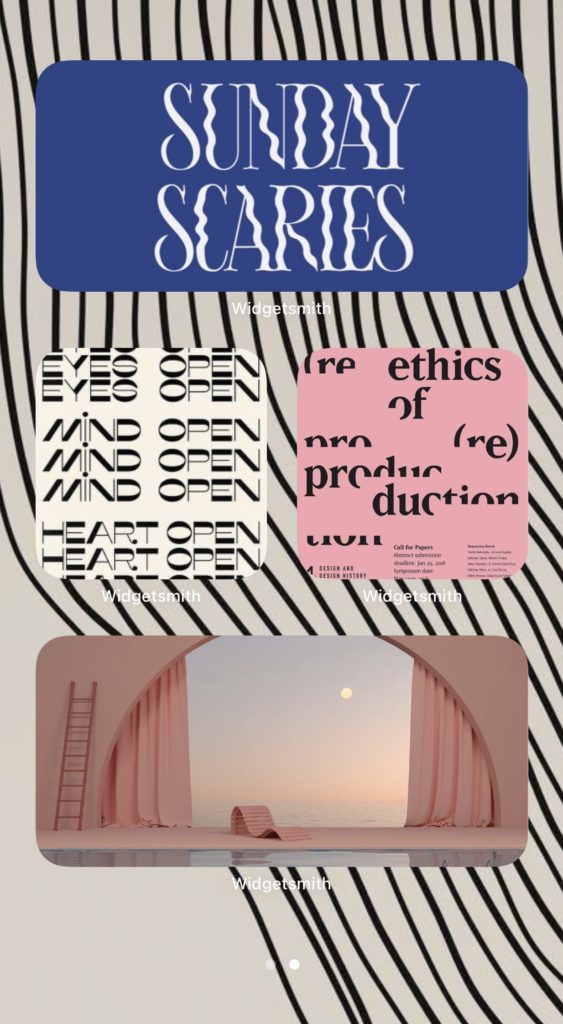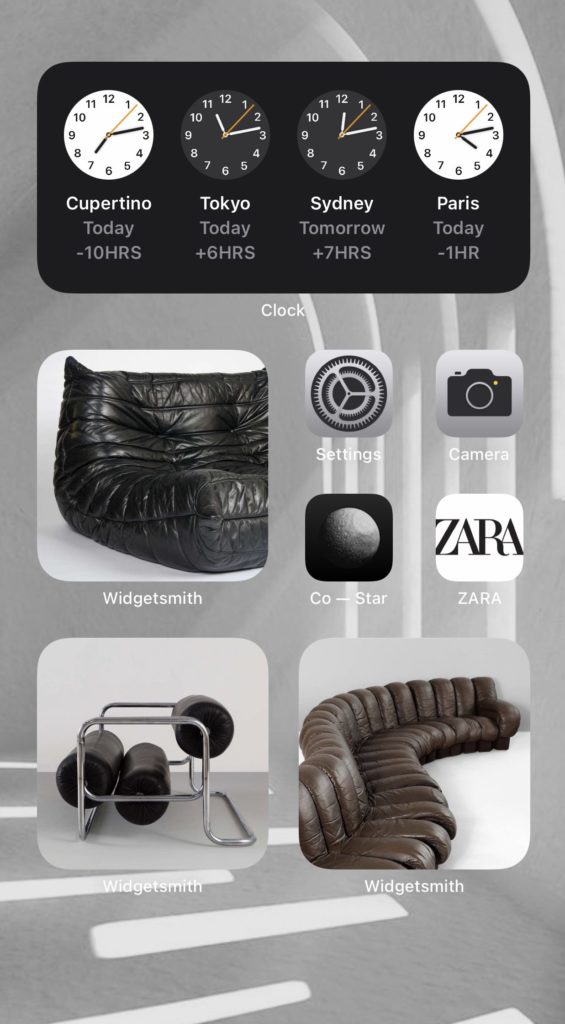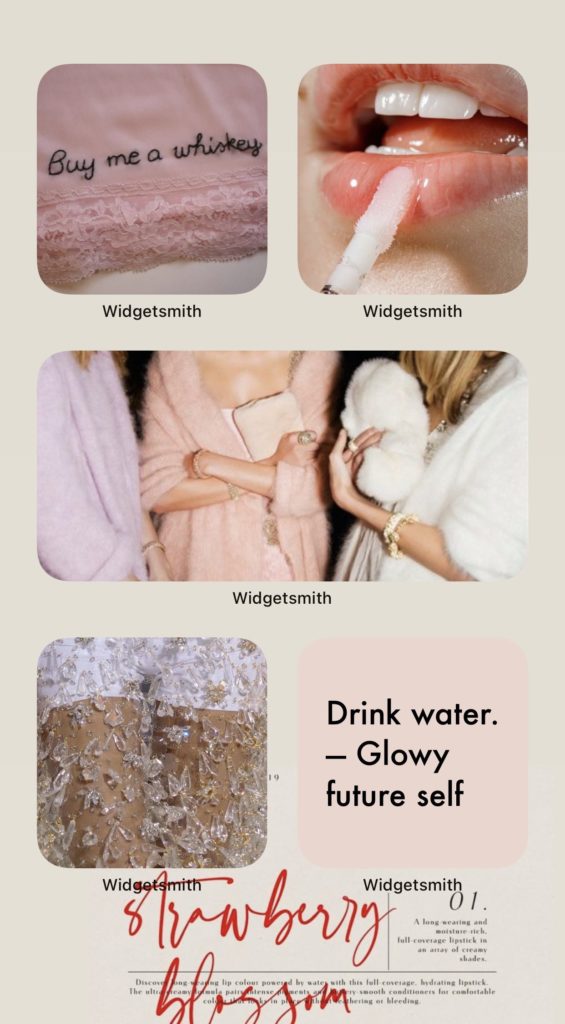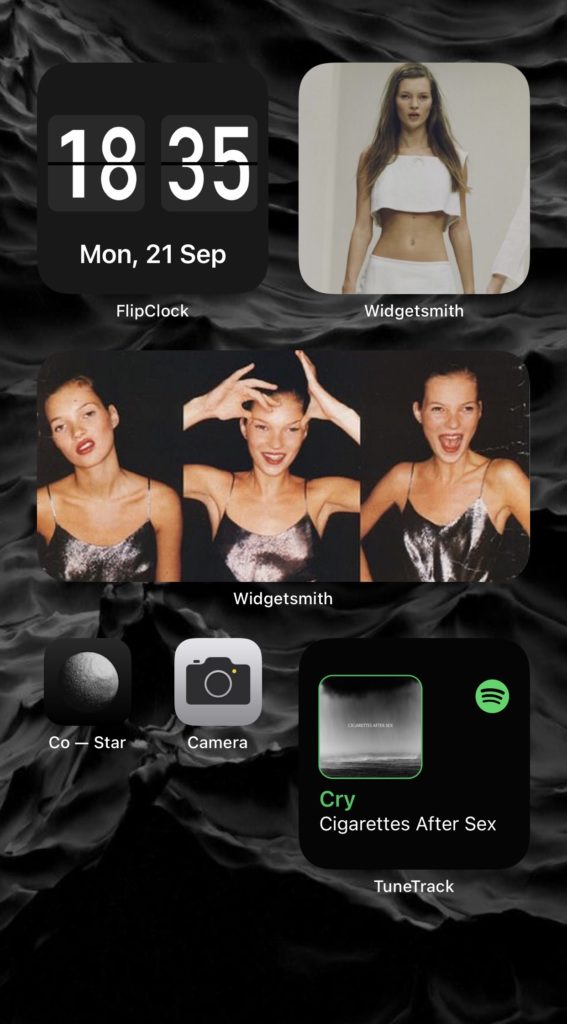I’ve been going crawazyyy since the iOS 14 has officially hit iPhones. I wasn’t so sure about the new update when I first saw the beta version going all over TikTok and thought to myself, here we go, a version that is only going to be a beta! We can’t be Samsung, that’s Apple, we are i to the O to the S. I don’t like that, moving on.
But when I was ready to update my phone in hope that my Instagram Reels work, and in an attempt to download my TikToks there– a lousy move from Instagram, I don’t wanna talk about it but I want the potential brand exposure tyvm– I searched for the new iOS 14 update because I love to read and know about every major update. I just can’t let slide under my nose. Surprisingly, the multiple customized widgets that have the capabilities to look the wayyyyy I waaannt, and all these OPTIONS that I can get from one screen was something I really liked and needed for a long time.
I deliberately started to search for the best iOS 14 home screen layout ideas around the internet that will suit my needs and save my time and found none. Not to mention that I want a home screen that is aesthetically pleasing. It’s like designing my own phone software. And you know me when it comes to that part, I love to give it time and dig in.
This time I couldn’t find anything on Pinterest or TikTok, at least not anything I liked. YouTube was my resource to find new apps that supports the new update and then work from there.
How to make iOS 14 home screen layout aesthetically pleasing?
You need to download Widgetsmith. We all know that by now. This app has a small, medium, and large customizing widgets. You can set your calendar. You can add a single photo or an album widget. It even has step count, activity bars, even a moon phase widget. I spent two days playing with the app to find a sweet spot. The background color 90% is so good looks good with everything, I really recommend it. The fonts options are also great. It has Futura!!!! I was going between the system and the mono fonts with a dash of Futura. It felt like designing my website all over again. All the lean back-look, close and open the screen to see if it really hits made my day. I’m that simple, yes.
After a while, I started to prioritize my shit. Asking myself, what do I really need on my home screen? And I discovered that what I need is not one, but two home screens, which is fine. In addition to some apps that I use daily. But don’t want the apps to be in my new freshly made screen, so I skipped it at first. Because a) the icons doesn’t look pleasing and I will not spend any time designing my own icons to waste half a second every time I open the app through the Shortcut app. I’m not about this life. b) I can go to the new library or type the app instead. At last, I was fine with putting some apps I really needed on my home screen until each app makes a widget code in the upcoming update. Yes, it’s happening.
Apps help in designing your iOS 14 home screen widgets
Download Widgetsmith for widget options and look.
Download TuneTrack for music widget. Works with I tunes and Spotify.
Download YAZIO for a dietary summary and water tracking widgets.
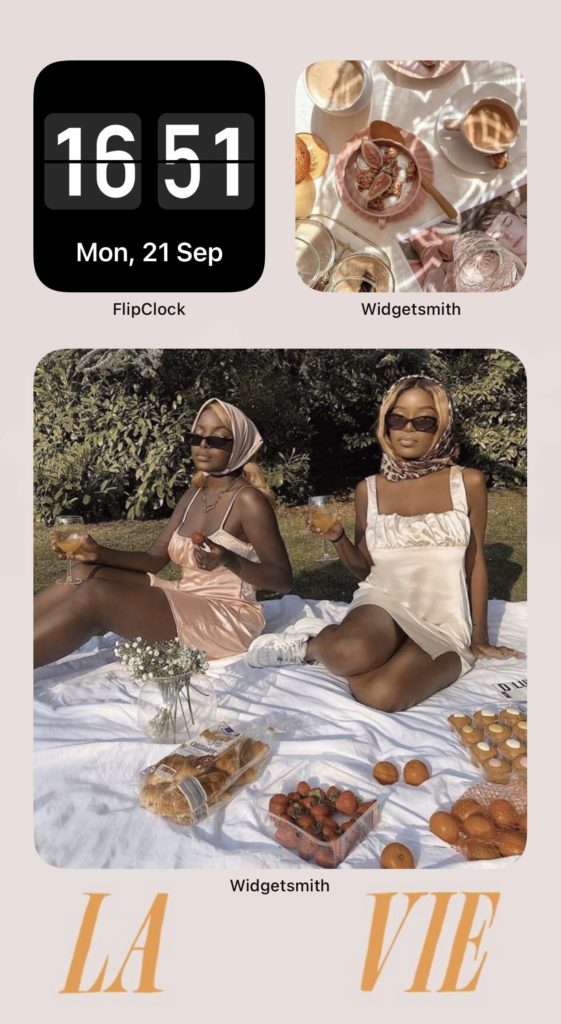
General tips for designing your iOS 14 home screen
Don’t go over the board with fonts and choose one to two maximum in your designs.
Add photos and albums widgets, then stack ugly-looking widgets under it.
Add a timed widget. Create a widget that will change automatically at the time you want. It could be a sport, or work related widgets. It can also be a collection of words (or manifestations) you need to see everyday.
Add quotes or motivational words.
Choose a subtle background. More on that later on.
Think about your home screen layout, examples are shown.
Now, here’s how it all comes together.
This is the best method I have discovered till this day to get the best iOS 14 home screen layout
Determine your mood, duh.
I’m an architecture, interior, style, graphic, word kind of person. I don’t skip a day without searching for any of these. So I always surround myself with these categories because seeing this every day keeps me updated and kind of on the loop. And since my job here is to be in the loop, I hate to be out of the loop! GEt iT LOL! So determined your mood (or interests) because you’re about to transfer that into visuals.
Pick one, pick all, it’s yours
I’m one who can’t put it on one box and call it a day. I can’t even have one job title. So my home screens contain all the aforementioned categories because that is how I operate, I think. You can pick one, it’s not going to take a whole day to design, you know yourself better than me. And go from there.
Choose your every-day-visiting apps
AKA other apps than social media that you can’t skip visiting every day. For some, these apps are logging apps such as calendars, dietary intake summary, notes, and step count. I wanted fast access to these specific logs. Luckily enough, all of these have a widget option. So, I put it all stacked in my largest widget size for easier navigation.

Make a photo, create an album
With the Widgetsmith app, you can stack widgets from different apps. I preferred to stack my images in one small widget. Created an image that will act as a cover for an album that I stacked under the image later. I created this cover image to look arched from the top because I’m about this life now. Whether it’s pink aesthetics, 90’s aesthetics, interior, picnic, renders, graphic, or some of each, you can play with it all.
Choose a simple background
The background is just a base. It’s not the main purpose. This can be a texture like a piece of paper, fabric photography, a minimal one colored image. Pick a minimal background to layer on. You can pick a solid color background, and this way will enhance the widgets look as if you have a transparent widget background, so only icons are shown there. It will look more seamless and more manageable.
iOS 14 home screen ideas that suits every aesthetic you could think of
I have created these iOs 14 home screen layout ideas for inspiration, but feel free to ask for photos, backgrounds, even links to get to the right direction. That’s if you liked it of course. I’m enjoying this sooo much and happy to join you discovering your new iOS 14 feel. Because let’s all agree on something, you gotta have a feel.
Which one you like most? Have you already settled on a design? show me!
All images used in the creation process are via Pinterest. Sources unknown. If you own any, please email me, or comment below so I can mention you.